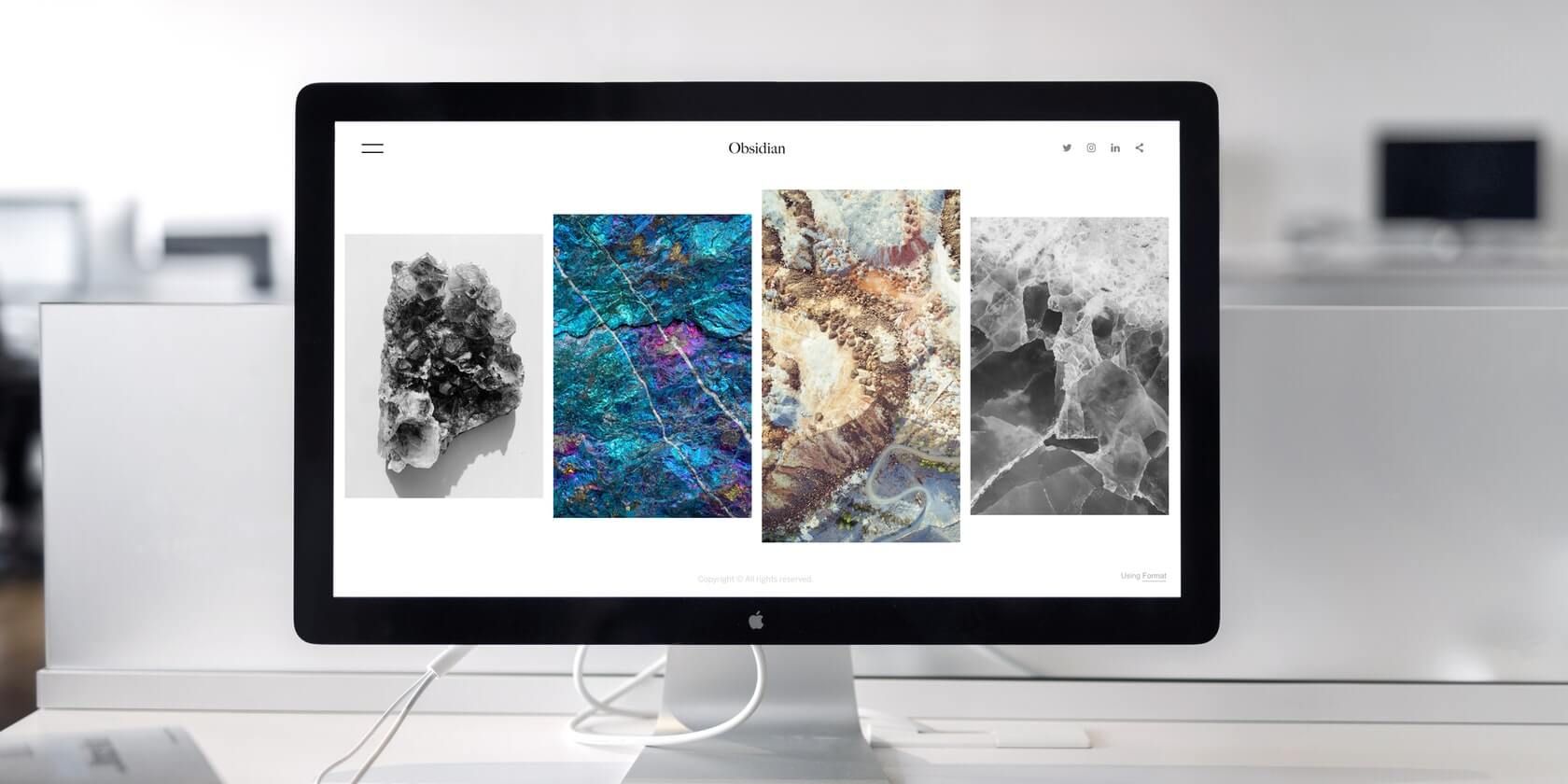
About a decade ago, if you wanted to build even the most basic websites, you would have needed to spend lots of hours writing HTML, CSS, and Javascript—or you would have had to pay someone to do it for you.
Thankfully, times have changed, and you can have a stunning website up and running in very little time. If you follow all the steps we’ll share with you, you shouldn’t need any more than two hours!
Whatever type of website you have in mind, from e-commerce stores to static webpages, you should be able to create them by following these simple steps:
1. Get Web Hosting and a Domain Name With Namecheap: 20 Minutes
First things first, you’re going to need a reliable and affordable web hosting service. Web hosting services rent out space on remote computers called web servers, where your web files will be stored.
There are quite a few web hosting services, but for this tutorial, we’ll recommend that you go with Namecheap. Namecheap lives up to its name as one of the cheapest places to get web hosting and a domain name without sacrificing quality or customer service.
To use Namecheap, navigate to their homepage, and click on domain names. You will then be prompted to search for the domain name that you would like to purchase. Once you have settled on one that you like, you will then be prompted to choose a hosting package.
If you’re looking to create just one moderately-sized website, the basic Stellar plan is sufficient.
2. Installing WordPress: 15 Minutes
Once you have purchased a domain name and a hosting account, the next step will be to install WordPress on your web server. In the past, you would have to do this using File Transfer Protocol (FTP), but these days most web hosting services provide native WordPress installation through a piece of software called Softaculous.
To find Softaculous and install WordPress, you’ll need to navigate through to your cPanel. cPanel is where you’ll manage most of your web hosting configuration, and you will have received a link to it in the welcome email from Namecheap.
Using the login details provided, log on to cPanel and scroll down to the section with the header, “Softaculous Apps Installer.”
Once here, click on the WordPress icon. This will take you through to a new page where you will see the option to click on “Install now.” Click on this to navigate to the next step.
Here you will be required to enter the domain name in the space for the Installation URL. If you bought only one domain name, this will be auto-filled by default so you don’t have to worry about it.
Scroll to the bottom of the page, where you will be prompted to enter email installation details. Enter your email address, and click Install.
That’s it! Your WordPress website will be installed, live, and ready for use. You’ll need to do a little more installation and configuration of software to get your website to work well, however, as fresh WordPress installations come with a plain default theme.
We’ll cover this in more detail in the next section.
3. Installing a Custom Theme: 1 Hour
WordPress is a complex ecosystem of core files, themes, and plugins. The core files are what you have just installed using Softaculous, and they control the behavior and dynamic capability of a WordPress website.
Within WordPress, themes are used to provide the basic structure, extra design options, and new functionality to a bare WordPress installation. WordPress plugins are also used to provide new features or enhance existing features.
To create your stunning website, you’re going to need to install the Astra theme. The Astra theme is one of the most popular WordPress themes and is an excellent solution because it comes with its own complimentary plugin called Starter Templates.
The Starter Templates plugin provides a library of hundreds of pre-built website templates, which can be imported and installed with the click of a button.
Installing the Astra Theme and Starter Templates
To install Astra, login to the WordPress backend at yoursite.com/wp-admin. In the dashboard, navigate over to appearance and click themes. Click Add New, and enter Astra into the search bar. Click Install and Activate.
Similarly, to install the Starter Templates plugin, click on plugins and Add New. Search for Starter Templates, then install and activate.
Once this is done, click on the Library option to see all the beautiful, completely pre-built website templates that are available for installation.
Before you pick one, the plugin will prompt you to select your page builder of choice. WordPress page builders are plugins that help users to build out the appearance of their web pages without writing any code.
For this tutorial, we’re going to advise that you go with Gutenberg, which is the default WordPress page editor.
Once this step is done, you can go ahead to install the pre-built website template of your choice. Each one comes with some default content and text which you will have to change to suit your needs.
4. Securing Your New Website: 15 Minutes
WordPress is the website building tool of choice for over 40% of the internet, according to W3Techs. Unfortunately, with the increased use of WordPress in making websites, the software has also become a highly attractive target for hackers.
A fresh WordPress installation is the most vulnerable to getting hacked at the earliest stages of its installation.
WordPress security can be a complex topic. However, there are a few precautions every newbie can take to keep their websites safe.
First, you must ensure to use strong login credentials. In general, this means you should not use your real name as your username. This is the first thing hackers will try. Another pitfall to avoid is using “admin” as your username. Admin is the default username issued upon a fresh WordPress installation, and hackers know this.
More importantly, you must ensure to use a strong password. Going by current website security best practices, this means your password should be at least 8 characters long and should contain both letters, numbers, and symbols.
These two steps will make your website safe from most opportunistic hackers. However, they might not be enough to defend your website against more determined ones.
To add some additional layers of protection, consider using some of the best WordPress security plugins.
WordPress security plugins are designed to counter every known WordPress security risk. From setting up firewalls to monitoring Denial of Service (DOS) attacks, the right WordPress security plugins can significantly strengthen the security of your website.
Launch Your Own Stunning Website
We’ve shown you how to get a hosting account and domain name using Namecheap, how to install the Astra theme and the Starter Templates plugin. We’ve also walked you through some basic WordPress security tips. That’s it!
If you follow these steps, you will have a stunning website up and running in 2 hours or less! Although we’ve focused on WordPress in this article, there are other Content Management Systems you can consider, like Squarespace.
Read Next
About The Author

